실행환경
centos 7.0 에 httpd 2.4.6 설치
아파치가 설치되어 있나 확인해 본다.
결과는 없다.
[root@localhost ~]# which httpd
/usr/bin/which: no httpd in (/usr/local/bin:/usr/local/sbin:/usr/bin:/usr/sbin:/bin:/sbin)
아파치는 최신 버전을 설치한다.
먼저 아파치 버전을 확인해 본다.
[root@localhost ~]# yum list | grep httpd
httpd.x86_64 2.4.6-19.el7.centos updates
httpd-devel.x86_64 2.4.6-19.el7.centos updates
httpd-manual.noarch 2.4.6-19.el7.centos updates
httpd-tools.x86_64 2.4.6-19.el7.centos updates
libmicrohttpd.i686 0.9.33-2.el7 base
libmicrohttpd.x86_64 0.9.33-2.el7 base
libmicrohttpd-devel.i686 0.9.33-2.el7 base
libmicrohttpd-devel.x86_64 0.9.33-2.el7 base
libmicrohttpd-doc.noarch 0.9.33-2.el7 base
아파치를 설치한다.
설치중 관련 패키지를 설치할 것이냐고 묻는데 y라고 입력하고 엔터를 치자.
[root@localhost ~]# yum install httpd
Loaded plugins: fastestmirror, langpacks
base | 3.6 kB 00:00
extras | 3.4 kB 00:00
mariadb | 1.9 kB 00:00
updates | 3.4 kB 00:00
Loading mirror speeds from cached hostfile
* base: centos.tt.co.kr
* extras: centos.tt.co.kr
* updates: centos.tt.co.kr
Resolving Dependencies
--> Running transaction check
---> Package httpd.x86_64 0:2.4.6-19.el7.centos will be installed
--> Processing Dependency: httpd-tools = 2.4.6-19.el7.centos for package: httpd-2.4.6-19.el7.centos.x86_64
--> Processing Dependency: /etc/mime.types for package: httpd-2.4.6-19.el7.centos.x86_64
--> Processing Dependency: libaprutil-1.so.0()(64bit) for package: httpd-2.4.6-19.el7.centos.x86_64
--> Processing Dependency: libapr-1.so.0()(64bit) for package: httpd-2.4.6-19.el7.centos.x86_64
--> Running transaction check
---> Package apr.x86_64 0:1.4.8-3.el7 will be installed
---> Package apr-util.x86_64 0:1.5.2-6.el7 will be installed
---> Package httpd-tools.x86_64 0:2.4.6-19.el7.centos will be installed
---> Package mailcap.noarch 0:2.1.41-2.el7 will be installed
--> Finished Dependency Resolution
Dependencies Resolved
================================================================================
Package Arch Version Repository Size
================================================================================
Installing:
httpd x86_64 2.4.6-19.el7.centos updates 2.7 M
Installing for dependencies:
apr x86_64 1.4.8-3.el7 base 103 k
apr-util x86_64 1.5.2-6.el7 base 92 k
httpd-tools x86_64 2.4.6-19.el7.centos updates 78 k
mailcap noarch 2.1.41-2.el7 base 31 k
Transaction Summary
================================================================================
Install 1 Package (+4 Dependent packages)
Total download size: 3.0 M
Installed size: 10 M
Is this ok [y/d/N]: y
Downloading packages:
(1/5): mailcap-2.1.41-2.el7.noarch.rpm | 31 kB 00:00
(2/5): httpd-tools-2.4.6-19.el7.centos.x86_64.rpm | 78 kB 00:00
(3/5): apr-1.4.8-3.el7.x86_64.rpm | 103 kB 00:00
(4/5): apr-util-1.5.2-6.el7.x86_64.rpm | 92 kB 00:00
(5/5): httpd-2.4.6-19.el7.centos.x86_64.rpm | 2.7 MB 00:01
--------------------------------------------------------------------------------
Total 1.5 MB/s | 3.0 MB 00:01
Running transaction check
Running transaction test
Transaction test succeeded
Running transaction
Installing : apr-1.4.8-3.el7.x86_64 1/5
Installing : apr-util-1.5.2-6.el7.x86_64 2/5
Installing : httpd-tools-2.4.6-19.el7.centos.x86_64 3/5
Installing : mailcap-2.1.41-2.el7.noarch 4/5
Installing : httpd-2.4.6-19.el7.centos.x86_64 5/5
Verifying : httpd-2.4.6-19.el7.centos.x86_64 1/5
Verifying : mailcap-2.1.41-2.el7.noarch 2/5
Verifying : httpd-tools-2.4.6-19.el7.centos.x86_64 3/5
Verifying : apr-util-1.5.2-6.el7.x86_64 4/5
Verifying : apr-1.4.8-3.el7.x86_64 5/5
Installed:
httpd.x86_64 0:2.4.6-19.el7.centos
Dependency Installed:
apr.x86_64 0:1.4.8-3.el7 apr-util.x86_64 0:1.5.2-6.el7
httpd-tools.x86_64 0:2.4.6-19.el7.centos mailcap.noarch 0:2.1.41-2.el7
Complete!
설치가 완료 되었다.
아파치 버전을 확인해 보자.
[root@localhost ~]# httpd -v
Server version: Apache/2.4.6 (CentOS)
Server built: Jan 12 2015 13:22:31
아파치를 시작해 보자.
명령어가 조금 바뀌었다고 한다. 예전 명령어를 자동으로 현재의 명령어를 바꾸어서 실행해 준다.
[root@localhost ~]# service httpd start
Redirecting to /bin/systemctl start httpd.service
아파치 상태를 확인해 보자.
[root@localhost ~]# service httpd status
Redirecting to /bin/systemctl status httpd.service
httpd.service - The Apache HTTP Server
Loaded: loaded (/usr/lib/systemd/system/httpd.service; disabled)
Active: active (running) since 금 2015-02-13 20:50:28 KST; 2min 16s ago
Main PID: 16657 (httpd)
Status: "Total requests: 0; Current requests/sec: 0; Current traffic: 0 B/sec"
CGroup: /system.slice/httpd.service
├─16657 /usr/sbin/httpd -DFOREGROUND
├─16658 /usr/sbin/httpd -DFOREGROUND
├─16659 /usr/sbin/httpd -DFOREGROUND
├─16662 /usr/sbin/httpd -DFOREGROUND
├─16663 /usr/sbin/httpd -DFOREGROUND
└─16665 /usr/sbin/httpd -DFOREGROUND
2월 13 20:50:27 localhost.localdomain systemd[1]: Starting The Apache HTTP ...
2월 13 20:50:27 localhost.localdomain httpd[16657]: AH00558: httpd: Could n...
2월 13 20:50:28 localhost.localdomain systemd[1]: Started The Apache HTTP S...
Hint: Some lines were ellipsized, use -l to show in full.
부팅할 때 아파치를 자동으로 시작하도록 설정한다.
[root@localhost ~]# systemctl enable httpd.service
ln -s '/usr/lib/systemd/system/httpd.service' '/etc/systemd/system/multi-user.target.wants/httpd.service'
바로 위에서 설정한 값이 제대로 입력 되었는지 확인해 본다.
enabled면 제대로 된 것이다.
[root@localhost ~]# systemctl list-unit-files --type=service |grep httpd
httpd.service enabled
[root@localhost ~]#
제대로 설치 되었는지 확인해 본다.
centos에 기본으로 설치된 브라우저 파이어폭스에서 아래와 같이 입력해 본다.
http://localhost/
실제 홈페이지 경로는 /var/www/html
아파치 프로그램이 설치된 경로는 /etc/httpd
아파치 설정파일 경로는 /etc/httpd/conf/httpd.conf
아파치(httpd) 시작/멈춤/재시작 명령어
시작 systemctl start httpd.service
멈춤 systemctl stop httpd.service
재시작 systemctl restart httpd.service
아파치 설정파일 에러검사
[root@localhost ~]# apachectl configtest
AH00558: httpd: Could not reliably determine the server's fully qualified domain name, using localhost.localdomain. Set the 'ServerName' directive globally to suppress this message
Syntax OK
아직 설정 파일을 전혀 수정하지 않은 상태.
아직 도메인등을 설정하지 않아서 위와 같이 출력이 된다.
마지막에 systax ok이면 정상.
출처 : http://www.websaram.com/bbs/board.php?bo_table=web_server&wr_id=50
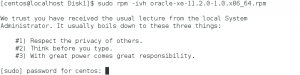
![]()
![]()


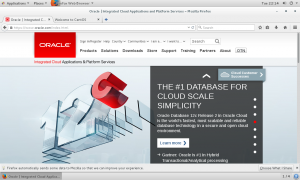
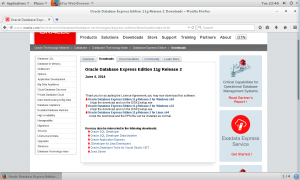
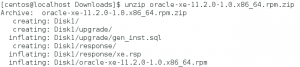
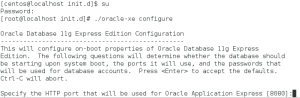
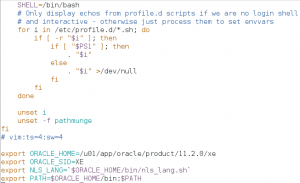
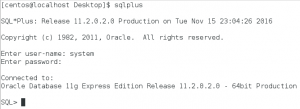
 centos7 시작시.txt
centos7 시작시.txt